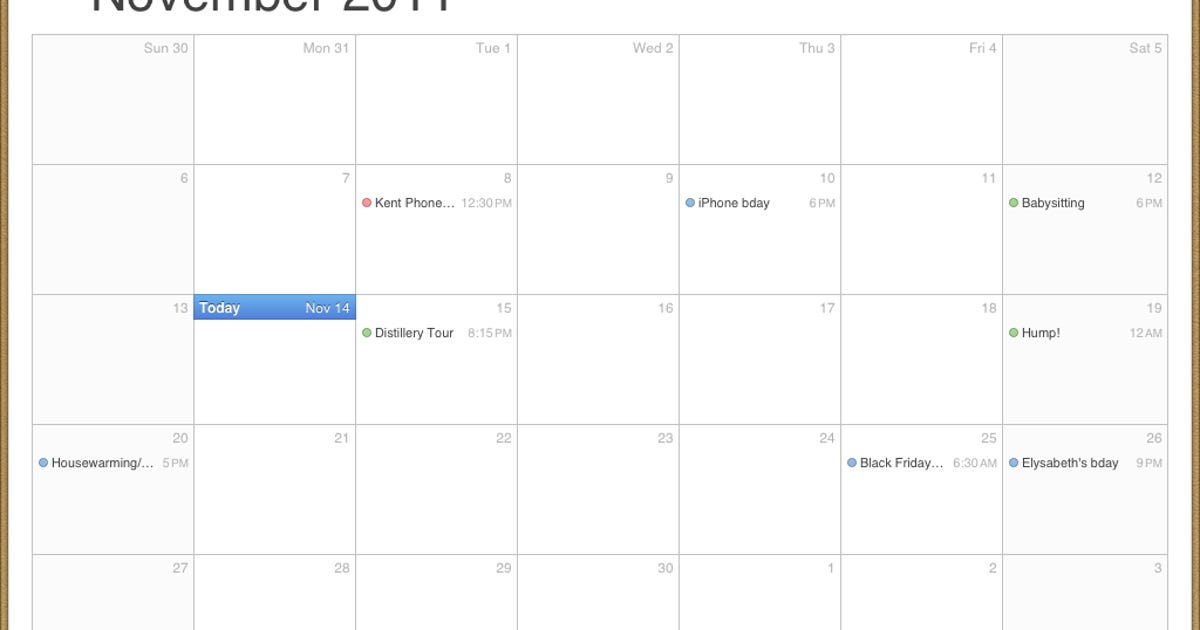If you’re an avid iOS 5 calendar user, this tip is for you. A beautiful detail in the iOS 5 calendar app allows you to quickly scroll to future or past dates to make your app usage more efficient.
Once again, Apple’s attention to detail, especially when concerning the user experience, shines through. For anyone who uses the calendar app on their iPad on a regular basis, scrolling to different dates in the future (and the past if you need to look up a former event) can be laborious.
Not to fear, Apple has you covered. To quickly scroll to future and past dates, use the range selector bar at the bottom of the app by tapping on the far right (for future events), then hold and slide your finger past the arrow. You’ll notice an indicator appear with the dates moving very fast. When you get to the desired date, simply take your finger off the screen.


Screenshot by Joe Aimonetti
The best part about this little trick is that it works in all of the iPad calendar views and in landscape or portrait orientation. When viewing your calendars in Day or List view, the speed scrolling will go day-to-day. When viewing in Week view, the scrolling will be week-to-week, Month view, month-to-month, and as expected, Year view, year-to-year.
I find this tip most useful in the Day and List views, as you can maintain your view and still get to days far in the future without sacrificing the time it takes to switch views back and forth to advance the timeline. I looked for a similar action in the iPhone/iPod Touch version of the iOS 5 calendar, but the lack of screen real estate seems to dictate the exclusion. You can, however, tap and hold the advancing arrows in all views and speed up the scrolling process (as opposed to separately tapping each advancement).
Do you have a slick trick for the iOS 5 calendar app? Let me know in the comments!